

|
|
|
|
|
|
Run a Windows machine from your Mac
MacWindows Tutorials
Installing and Setting up Windows NT Services for
Macintosh
Windows NT Server comes with built-in file and print sharing support for Macintosh clients over AppleTalk. This is called Services for Macintosh. NT Services for Macintosh allows Macintosh users to access a volume on the Windows NT server through the Chooser and to access printers connected to the NT server. After Services for Macintosh is set up, the NT server computer can function as an AppleTalk Phase 2 router. Since it functions as a router, you can use the NT server to setup AppleTalk Zones.
When you set up Services for Macintosh on a computer running Windows NT Server, the AppleTalk Protocol, File Server for Macintosh, and the Print Server for Macintosh are all enabled.
In order to activate Services for Macintosh, you must:
- Install NT Services for Macintosh and selecting/creating an AppleTalk zone
- Create an AppleShare-compatible server volume (called a "Macintosh volume" in NT Server) on the server and set access permissions
This example looks at Windows NT 4.0.
Installing NT Services for Macintosh and Selecting/Creating an AppleTalk Zone.
Since Services for Macintosh isn't isn't installed by default, you may need the Windows NT Server CD-ROM to enable Macintosh users to access the server.
First, open the Network control panel, select the Services tab. You'll see a list of Network services currently installed. Click the Add button to add Services for Macintosh. A Window called Select Network services will appear. Scroll through the list until you find Services for Macintosh. Click on Services for Macintosh and click OK.
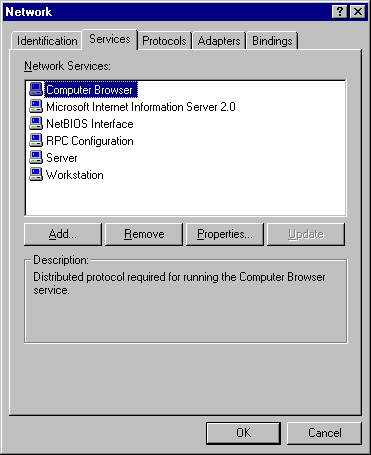
The Windows NT Setup window will appear. Insert the Windows NT Server CD-ROM and enter the directory path on the Services for Macintosh installation files on the CD. If the server is an Intel machine, specify the i386 directory. If the server is a DEC Alpha, MIPS, or PReP PowerPC machine, type in the appropriate directory. The Setup software will find the necessary files once the correct directory is specified.
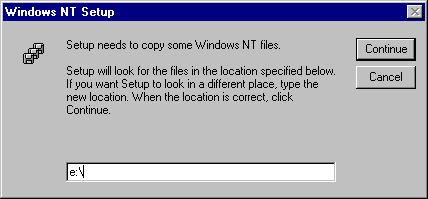
Click on the Continue button.Windows will install the Services for Macintosh software. The Network dialog box will return when the installation is finished. Click the Close button, and the AppleTalk Protocol Properties dialog box will appear. Click the General tab.
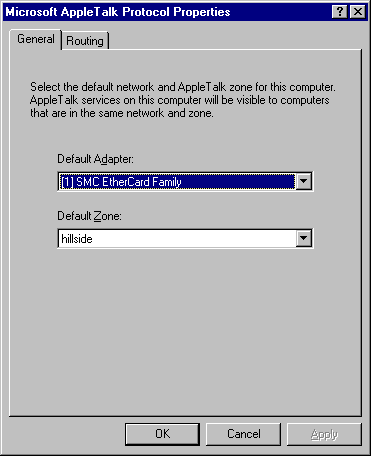
From the 'Default Adapter' drop-down list box, select the fault network adapter on which AppleTalk will be run .
If your network already has an AppleTalk router, the Default Zone' drop-down list box will contain other zone options. If zone options are present, select the desired zone in which AppleTalk services should appear. (AppleTalk "zones" are similar to a Microsoft "workgroups.") It is a group in which the file server for Macintosh and any NT Server-connected printers will appear when Macintosh users select them from the 'Chooser'.
If you want the Windows NT Server to act as an AppleTalk router, and thereby provide the AppleTalk zone, you need to enable AppleTalk routing. You do this by clicking the Routing tab and selecting the Enable Routing check box. If Services for Macintosh is installed on only one server, or there are no other AppleTalk routers on the network, select the "Use this router to seed the network" check box.
Click 'OK'. A dialog box appears prompting you to restart the server. Click Yes to reboot the server.
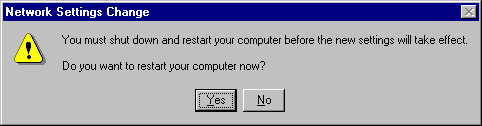
Creating a Macintosh Volume on Windows NT Server
With Services for Macintosh installed, you can now designate an NT directory to act as an AppleShare-compatible server volume (called a "Macintosh volume" ). You do this with the NT Server Manager application. Click on the NT server computer on which you want to create a Macintosh and choose the Volumes item from the MacFile menu.
(Note: Setting up Services for Macintosh creates an icon in Control Panel on the Windows NT Server computer, which gives you the same server administration capabilities as the MacFile menu.)

A window with a list of Macintosh volumes appears. Click Create Volume for a new volume ( or click Properties to edit an existing volume.)
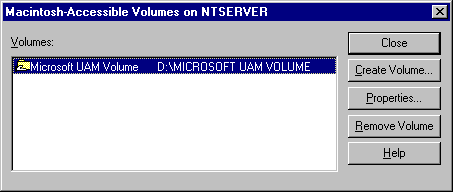
When you click Create Volume a dialog box asks you to enter in the volume name and path of the directory you will share.
WARNING: It is NOT advisable to create a Macintosh volume at the root level, as is shown in the figures below. Create your Macintosh volumes inside another directory, such as "d:\volumes\schubert". Creating Macintosh volumes at the root directory has been known to create certain problems, which will be hard to track down later.
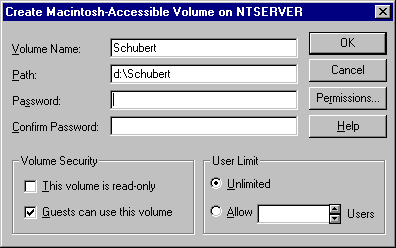
Click the Permissions button to set AppleShare permissions, which are the similar the "access privileges" used in an AppleShare file server or in personal file sharing in Mac OS clients. These permissions will only apply to Macintosh users; Windows users permissions are set separately.

When you click OK, the directory you just shared appears in the Macintosh-Accessible Volumes window.
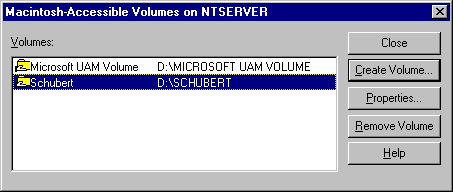
Click the Close button.
|
The directory permissions you've assigned only specify the access privileges for this directory. All users must also have NT File Sharing (NTFS) permissions. To assign NTFS permissions, go to the Windows NT desktop and select the directory you just shared. Press the right mouse button to bring up the pop up menu and select the Sharing item.
|
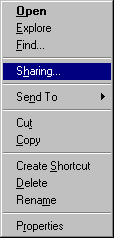 |
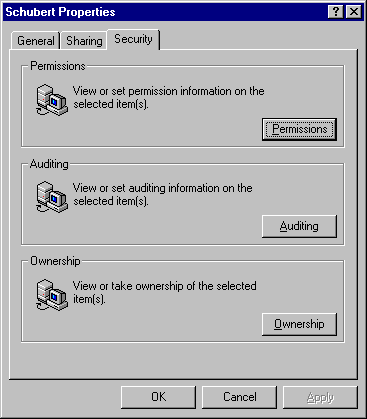
A Directory Permissions window appears, where you can set restrictions for the directory. You can set any restrictions you want here for both Macintosh and Windows users. In this case, we've selected Full Control in the Type of Access field, which will enable the Macintosh and Windows users to access the directory.
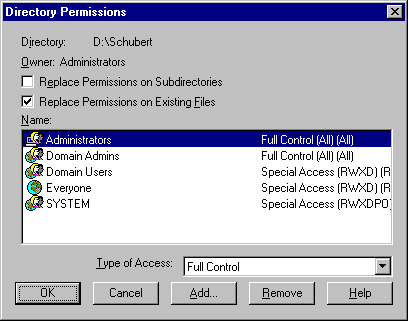
Click OK. Macintosh users will be able to access the NT directory from the Macintosh Chooser. They can also use the Chooser to select printers connected to the NT Server.
| Top of This Page |
MacWindows Tutorial Categories:
| MacWindows Home |
This site created and maintained by
John Rizzo.
Copyright 1997, 1999 John Rizzo. All rights
reserved.